
- Improved operating experience for older John Deere tractors and mixed fleets
- Enhanced data merging capabilities deliver more on-board and off-board flexibility
- Improved data capture and collection capabilities – providing more accurate Section Control performance and documentation
- Precisely apply multiple products simultaneously with individual coverage maps and application points
Features
Get started easier with John Deere precision ag and the 4640 Universal Display
 4640 Universal Display in cornerpost location
4640 Universal Display in cornerpost locationThe 4640 Universal Display ships from the factory with these three features included in the display purchase so that you can easily take the first steps on your precision ag journey:
- AutoTrac™ guidance
- Documentation
- Data Sync
Combine the display with a StarFire™ Receiver, and you are ready to get started with automated guidance by creating maps showing work completed and, if you have JDLink™, wirelessly sending your data to the John Deere Operations Center. When you are ready to do even more, add the 4640 Premium Subscription or the 4640 Automation Subscription for more advanced precision ag applications.
Take advantage of the 4640 Universal Display, designed for efficiency
The 4640 Universal Display allows you to bring your operation to the next level of efficiency through the following features:
- Enhanced data merging functionalities to increase on-board/off-board flexibility
- Improved data capturing capabilities to more precisely map and operate section control
- Precisely apply multiple products simultaneously with individual coverage maps and application points
- Setup and startup operations easily with improved display navigation
- Improved Gen 4 applications such as AutoTrac™ assisted steering system, Section Control, and documentation increase producer profitability all with a moveable display experience
 4640 Universal Display
4640 Universal DisplayTake advantage of the following features offered by the 4640 Universal Display:
Status Center
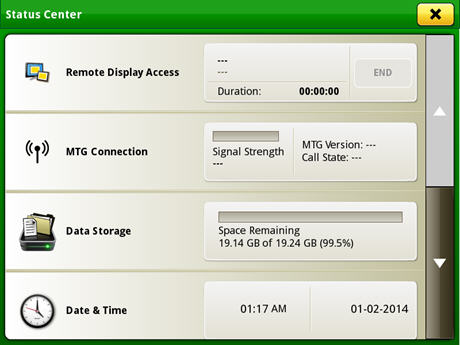 Status center
Status center- Gather important information such as global positioning system (GPS), signal strength, and notifications.
Machine Settings tab
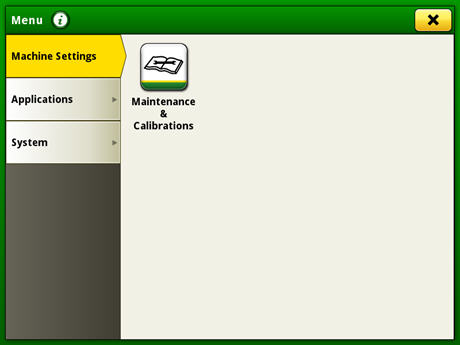 Machine Settings
Machine Settings- View and edit maintenance and calibrations
System tab
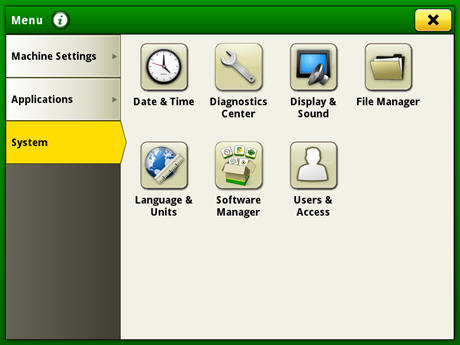 System tab
System tabThe System tab allows the user to view and edit:
- Date and time
- Diagnostics center
- Display and sound
- File Manager
- Language and units
- Software Manager
- Users and access
Operator's Manual
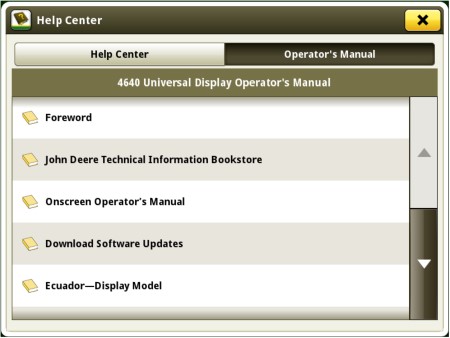 Access the latest operator’s manual on the display
Access the latest operator’s manual on the displayStay up to date on the latest Gen 4 features and enhancements with the Gen 4 Operator’s Manual at the user’s fingertips. With each bundle update, the Gen 4 display automatically receives the latest Gen 4 Operator’s Manual which means less time locating a paper copy and ensuring the most up-to-date information is always available.
Language and units
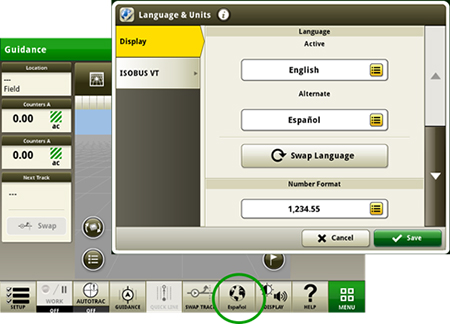 Switch between active and alternate language in the display
Switch between active and alternate language in the displayEasily switch between languages with the option to set the active and alternate language. Configure the shortcut bar to include the language toggle allows different individuals to easily switch the display between languages.
Users and access
Users and access allow the owner or manager to lock out certain functions to prevent operators from accessing or changing settings. Lock-out functions are managed with a defined pin for the administrator.
The Gen 4 Universal Display can be set to one of two profiles, administrator or operator. The administrator profile is always set to the full access group. This group allows unlimited access to all of the features and has the ability to lock and unlock features in the operator profile.
Applications
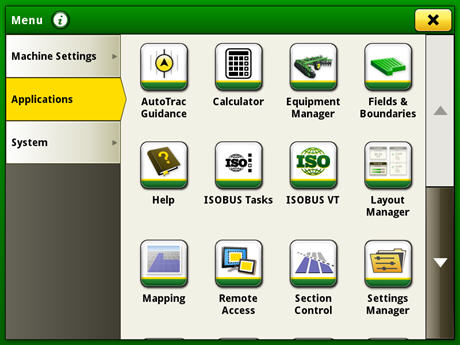 Applications
ApplicationsThe Applications tab allows the user to view and edit:
- AutoTrac guidance system
- Calculator
- Equipment manager
- Fields and boundaries
- Help tool
- ISOBUS tasks
- ISOBUS VT
- Layout Manager
- Mapping
- Original GreenStar™ Monitor
- Remote access
- Section Control
- Settings Manager
- StarFire™ receiver
- Video
- Work Monitor
- Work setup
- Work totals
Layout Manager
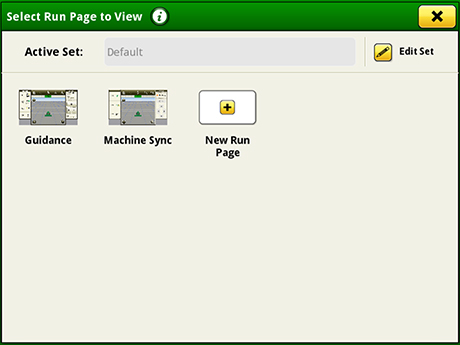 Layout Manager selection page
Layout Manager selection page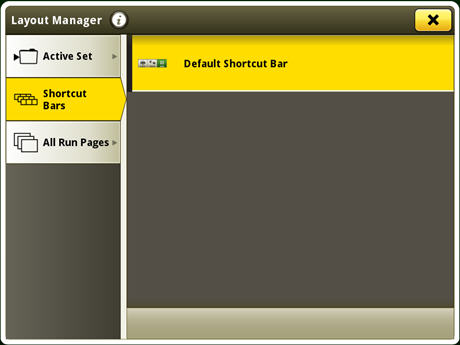 Layout Manager application
Layout Manager application- Easily create page views that meet user needs and that are also equipped with default run pages.
Work Monitor
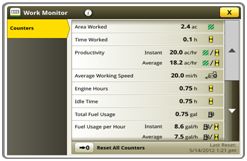 Work Monitor page
Work Monitor page- The Work Monitor application displays performance information about the task being performed by the machine.
- You are shown averages, totals, and productivity of the machine, such as area worked, average working speed, and fuel usage.
- Work setup places the settings needed to properly setup features such as AutoTrac, Documentation, and Section Control in a single location. Settings include:
- Client, farm, and field
- Crop type
- Machine and implement dimensions
- Variety/hybrid and planting/seeding rates
- Variable rate prescriptions
- Product and application rates
- Application rates through the implement screens
Video capability
The video application on 4600 CommandCenter™ and 4640 Universal Display has been redesigned to improve user interface and prepare for future enhancements. Features include the ability to name and configure cameras for viewing and scanning.
- Machines equipped with a 4640 Universal Display has four video inputs.
- You can set a variety of triggers. With each trigger, the video image will then appear on the display.
Flags
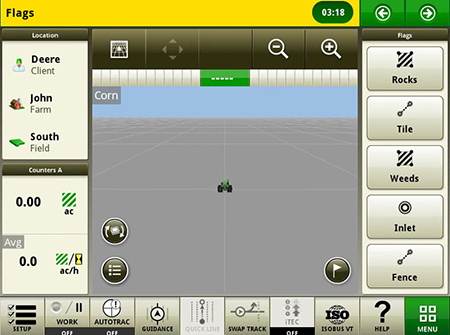 View of run page with flag options
View of run page with flag options- Mark areas in the field that need special attention such as rocks, tile lines, or weed pressure.
- Flags previously recorded on the Gen 4 or GreenStar™ 3 2630 Display can be transferred between monitors.
Dual display
 4600 CommandCenter with 4640 Universal Display on cornerpost
4600 CommandCenter with 4640 Universal Display on cornerpostJohn Deere 4640 Universal Display may be configured to run with GreenStar 3 and Gen 4 CommandCenter displays on machines approved in the machine compatibility section.
An additional extended monitor is also compatible with the 4640 Universal Display.
Add Gen 4 Extended Monitor to a 4640 Universal Display
 Gen 4 Extended Monitor (left) and 4640 Universal Display (right)
Gen 4 Extended Monitor (left) and 4640 Universal Display (right)The Gen 4 Extended Monitor provides a secondary monitor solution for those producers who want two monitors to manage their machine and precision ag applications on their 4640 Universal Display. Adding the second monitor allows producers in display-intensive operations the ability to view and adjust more of their operations at once.
Leveraging the 4640 Universal Display with Extended Monitor provides the following benefits:
- One easy-to-use system. Make adjustments on the go with either monitor in one operating system while having direct access to more run pages and information at all times.
- The 4640 Universal Display is built on a foundation of making it easy to use for operators. Two monitors from the same system eliminates the potential for mismatched information and the need for separate software updates for different displays.
- Maximize uptime and minimize setup time with quick and easy plug-and-play over the traditional dual-display set-up steps.
- Customize the in-field office to increase viewable access to the 4640 Universal Display run pages as well as the flexible mounting location capability of the additional monitor.
- Avoid costly mistakes during product application through direct access to information and adjustments.
Remotely view machine information with Remote Display Access (RDA)
The ability to remotely view the machine’s settings, performance, yield, acres, and other information is highly valuable when managing or supervising an operation. It is imperative that your equipment keeps running productively and that you are enabled to provide remote support to improve the quality and efficiency of work while saving time and money. RDA enables you to get help with machine settings or identify a problem and receive assistance in navigating through the steps needed to resolve the issue.
Value of RDA:
- Improved confidence in precision farming applications for all operators
- Increased productivity with quicker problem resolution
- Improved service from John Deere dealer and support personnel
- Increased profitability by keeping equipment moving
- Reduced labor and travel costs
- With the 19-1 software update, the Gen 4 displays no longer require the operator to accept for remote view
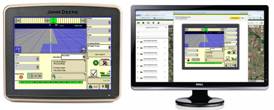 RDA on desktop computer
RDA on desktop computer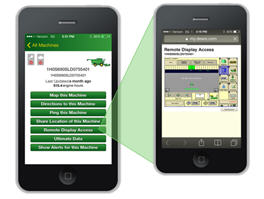 RDA on smartphone
RDA on smartphone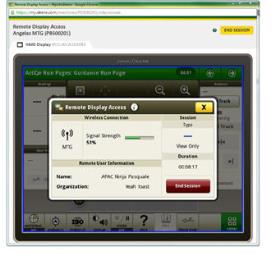 RDA showing 4600 CommandCenter™ Display – remote view
RDA showing 4600 CommandCenter™ Display – remote view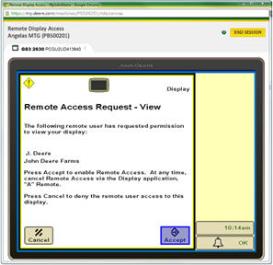 RDA showing GreenStar™ 3 2630 Display – remote view
RDA showing GreenStar™ 3 2630 Display – remote viewReduce the risk of data loss by wirelessly sending and receiving data
Gen 4 applications and subscriptions allow data to be transferred from the display to the John Deere Operations Center for job reporting and analysis using Wireless Data Transfer (WDT) or Data Sync.
- With WDT, you can manually send data to the John Deere Operations Center for review.
- Data Sync automatically sends your data to the Operations Center, avoiding the need for manually exporting the data.
Wirelessly sending data helps you save time and money while increasing productivity. Wirelessly transfer setup, prescription, and documentation files securely between office, mobile devices, and 4640/4240 Universal Display or 4600/4200 CommandCenter™ Display, eliminating the need for USB transfer. This increases your uptime and productivity, reduces the risk of data loss, and enables easy data sharing and more timely decision making.
Through the John Deere Operations Center, you are in control and can easily share files with a John Deere dealer and other trusted advisers.
NOTE: For users in areas of poor cellular coverage, data can be exported using a USB flash drive.
Enable tractor-implement communication through AEF ISOBUS TC-SC compatibility
The Generation 4 CommandCenter™ and Gen 4 Universal Displays display are an AEF ISOBUS compatible display.
An easy plug and play between implements, displays, tractors, and other products is required today in daily business. This is why within agriculture and forestry, an industry standard, ISOBUS, is used for communication between these products.

From the ag industry, the Agricultural Industry Electronics Foundation (AEF) was initiated in 2008 to have a common forum among manufacturers to define the ISOBUS standard further, define and conduct ISOBUS tests, accelerate adoption, label compatible products, and to communicate this to dealers and customers. John Deere is one of the seven founding members of AEF and is very engaged in the organization.
To better ensure ISOBUS compatibility, the AEF developed new functionalities, i.e., auxiliaries (AUX) and Task Controller Section Control (TC-SC,) in addition to the well-known universal terminal (UT). They are also the basis for the certification of ISOBUS products. An ISOBUS functionality can be described as an independent ISOBUS product and the concept is extendable for later additions of functionalities.
Gen 4 CommandCenter and Gen 4 Universal Displays support the following ISOBUS features:
- 4600/4200 CommandCenter and 4640/4240 Universal Display:
- Universal Terminal (UT)
-> ISOBUS sprayer, seeder, planter, fertilizer spreader, manure applicator, and many other implements can be operated through the UT functionality. - Task Controller Section Control (TC-SC)
-> With TC-SC, ISOBUS compliant implements like sprayers, seeders, planters, fertilizer spreaders, and manure tankers can be used with automatic Section Control. - Task Controller Basic (TC-Bas)
-> With TC-Bas, documentation with ISOBUS compliant implements in the standard data format of ISOXML is possible. Also, totals like area, amount, etc. are recorded directly from the implement. - Task Controller geo-based (TC-Geo)
-> With TC-Geo, location-based documentation with ISOBUS compliant implements in the standard data format of ISOXML is possible. Also, Client, Farm, Field, Boundary, Products, Crops (incl. Varieties), Prescriptions, Operators, Tasks, Comments are recorded directly from the implement. - Auxiliary Control (AUX-N)
-> With AUX-N, additional control elements that facilitate the operation of complex equipment, such as a joystick; also, the capability of controlling implement functions by means of an additional control element.
- Universal Terminal (UT)
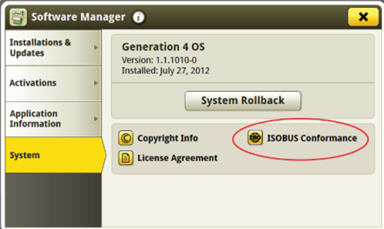 Gen 4 system page includes info on ISOBUS compatibility
Gen 4 system page includes info on ISOBUS compatibility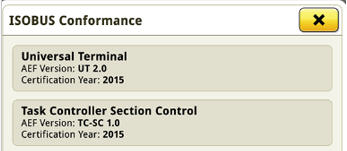 Individual ISOBUS features with details are highlighted
Individual ISOBUS features with details are highlightedTo stay up to speed on which implement and product complies with which ISOBUS features, please visit the AEF website and sign up for the database. It combines tractor, sprayer, and display combination to determine compatibility.
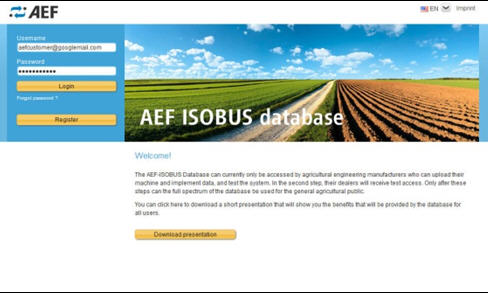 Sign up and log in page to the AEF database – user is able to create an account and check on compatibility for products.
Sign up and log in page to the AEF database – user is able to create an account and check on compatibility for products.Enable use of third-party equipment RS232 compatibility
Documentation of implement-based field operations remains important regardless of controller brand. The 4600 CommandCenter™ Display and 4640 Universal Display can communicate with select third-party controllers and third-party global positioning systems (GPS). Collectively, the system supplies the operator with instantaneous data while viewing the display. This information can be viewed in the John Deere Operations Center software for further analysis and reporting.
Third-party RS232 GPS compatibility enables documentation and Section Control on the 4600 CommandCenter and 4640 Universal Display; AutoTrac™ automated steering functionality is not compatible with third-party RS232 GPS.
When using a Raven controller, the Gen 4 display can run in conjunction with map-based prescriptions.
Collected data may include:
- Farm name
- Field name
- Application/seeding rates
- Variety/chemical name
- Totals
- Crop type
- Machine
- Implement
- Operator name
- Field boundaries
- Weather conditions
- Soil conditions
Compatible controllers:
- Raven SCS 440™ controller
- Raven SCS 450™ controller
- Raven SCS 660M™ controller
Compatible sensors
- Yara N-Sensor
- Trimble® GreenSeeker® system
- Fritzmeier nitrogen sensors
Compatible GPS:
- Third-party GPS receivers
Required components:
- Compatible controller
- Gen 4 4600 CommandCenter v2 Processor or 4640 Universal Display
- StarFire™ 3000 Receiver, StarFire 6000 Receiver, StarFire 6000 Integrated Receiver, or third-party (GPS) receiver
- John Deere Operations Center
- Third-party controller kit
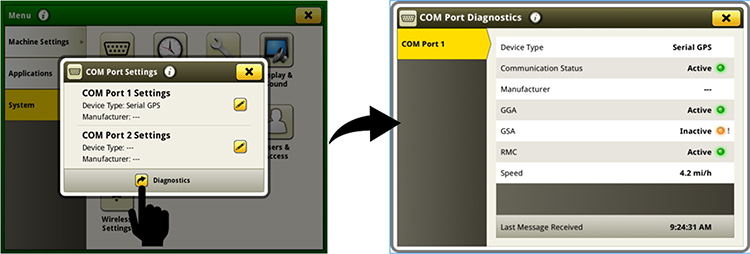 Ensure controller communication with additional diagnostics
Ensure controller communication with additional diagnosticsSCS 440, SCS 450, and SCS 660M are trademarks of Raven Industries, Inc. Trimble and GreenSeeker are trademarks of Trimble, Inc.
Update precision agriculture component with over-the-air controller reprogramming
Over-the-air reprogramming allows for fast, simple, and convenient updates that offer improved performance and new features when producer’s need them, when they want them, and when they are ready for them.
You have the power to reprogram John Deere Precision Ag component connected to your vehicle, over the air, without the need for a USB stick or separate download program:
- No more need for a USB stick
- No more need for a Mac® or PC laptop
- No more need for GreenStar Live Update
- No more need for the MyJohnDeere™ portal Software Manager
- No more need to remember to bring all of this hardware, nor to remember how to use all of these different tools
*NOTE: Other Precision Ag Technology displays (such as the Original GreenStar Display, GreenStar 2 1800, GreenStar 2 2600, and GreenStar 3 2630) cannot be reprogrammed by G5 or Gen 4 displays. Modular Telematics Gateway and non-Precision Ag Technology components, such as the tractor radio, are not updateable by the G5 display.
Mac is a trademark of Apple Inc.
Lockout equipment with security PIN code
Protect investments with a security PIN code
 4240 Universal Display
4240 Universal Display 4640 Universal Display
4640 Universal DisplayProducers have asked for a way to better secure their John Deere devices from improper use and thefts. With the 19-1 software update, John Deere added an enhancement to the user interface of the Gen 4 4240 and 4640 Universal Displays.
With this solution, producers have the choice to enable the security PIN code feature and set up a unique four-digit PIN code to enable and unlock their device, similar to a mobile device. Enabling this code will allow only users with the defined PIN code to access the device when it powers on.
This feature has two levels of access that can be defined. An administrator PIN code must be defined to enable the feature and should be used by the farm manager. A second optional operator PIN code can be defined for usage by operators of the machine.
Overview
| PIN code level | Functions | Main user |
| Administrator PIN code |
| Farm manager |
| Operator PIN code |
| Operator |
| Master unlock code |
| Farm manager |
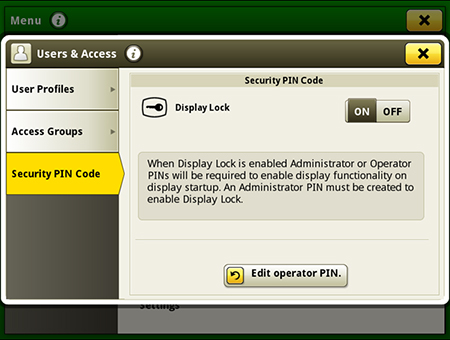
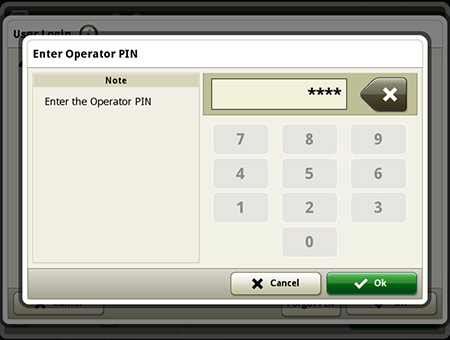
Activate Gen 4 display software remotely
Over-the-air activations were enabled with the 18-1 software update to the Gen 4 displays. With that software update or newer, a John Deere dealer can send activations to a Gen 4 display without leaving the office. Over-the-air activations also eliminate the need to manually enter long activation codes like was done previously. This also eliminates multiple trips between the cab and the farm office to enter codes and verify completion.
NOTE: Over-the-air activations requires a current JDLink™ Connect subscription and Mobile Telematics Gateway (MTG). Planter and platform activations and subscriptions cannot be updated over-the-air.


