
- Optional factory-installed on select 2024 and later models with CommandCenter controls
- 3x faster processor than previous models, for quicker cold boot times
- Large, 25.6 cm (10.1-inch) touchscreen with 1080p HD resolution – 35% larger than previous models
- Base includes Data Sync, Documentation, Over-the-Air Updates, and Remote Display Access
Features
Get started easier with John Deere precision ag and the G5 CommandCenter™
 G5 CommandCenter display
G5 CommandCenter displayG5 CommandCenter™
Replacing the 4200 CommandCenter™, some John Deere machines feature a 10 in. (25.65 cm), 1080p HD, capacitive touchscreen. Tied with a StarFire™ Position receiver, the G5 CommandCenter™ provides the power needed to perform all of John Deere’s precision ag features. The G5 CommandCenter™ display includes the following:
- View your information with configurable run screens
- Quickly access information with shortcuts
- Straighten your rows with an optional AutoTrac License
- Reduce overlap with optional Section Control License
- Document data and send it to Operations Center for analysis with Data Sync
- Help operators out from afar with Remote Display Access
- Optional AutoTrac RowSense License when guidance accuracy is critical
- Optional Advanced Licenses to make your day easier
- 4 Analog Digital Input to improve you view of machines, implements and fields
- 2 Digital Video Inputs (Ethernet) for future use
- RS232 Serial Ports to document and use prescriptions on third-party controllers
- ISO VT and ISO Doc Compatibility to view and document third-party controllers
The G5 CommandCenter ships from the factory with these three features included with the display and machine purchase so that you can easily take the first steps on your precision ag journey:
- Documentation
- Data Sync
- Remote Display Access
G5 CommandCenter also has the option from the factory to add AutoTrac™, Section Control, and AutoTrac Rowsense™. These will stay permanent with the display.
Combine the display with a StarFire™ Receiver, and you are ready to get started with automated guidance by creating maps showing work completed and, if you have JDLink™, wirelessly sending your data to the John Deere Operations Center. If you don’t need automated steering, you can deduct AutoTrac when ordering your machine. If you want to do even more, you can add a G5 CommandCenter Section Control Permanent License for precision control of crop inputs. G5 displays also give you the option to improve your accuracy with AutoTrac RowSense and automating machine functions with G5 Advanced Licenses on capable machines.
NOTE: You will need an AutoTrac Permanent License to use the Section Control functionality with a G5 CommandCenter™ display.
Why G5 CommandCenter™ is the right tool for the job
Sometimes a job on the farm does not require intense Precision Ag management practices. When this is the case, the G5 CommandCenter™ is just the tool for the job. The G5 offers the ability to run core Precision Ag features like AutoTrac™ guidance, Documentation, Section Control, and Data Sync.
There are two levels of Permanent Licenses that can be ordered on the G5. The first is the CommandCenter™ AutoTrac Permanent License, enabling operators to consistently drive the same guidance path pass to pass. The second is the G5 Section Control Permanent License. This combines the ability to use AutoTrac on a machine with the value of Section Control, eliminating overlap on critical field operations.
Data Sync enables display to automatically send data to John Deere Operations Center. Producers can analyze the data from completed fields or view where field work is in process, making it easier for them to make operational decisions. Data is available to analyze through the John Deere Operations Center from any internet-connected device, allowing producers to make important production decisions and giving operations the ability to invoice work recently completed.
Take advantage of the G5Plus CommandCenter™ displays, designed for efficiency
The G5Plus CommandCenter was designed to provide a consistent user experience by providing full screen viewing of more run page modules, shortcut keys, and precision agriculture capabilities.
Expect easier setup, along with increased operator confidence thanks to a simple, customizable interface. The improved design of the G5Plus CommandCenter also aids in an optimal operating experience and maximizes uptime.
In order to increase your efficiency, take advantage of the following features offered by the G5Plus CommandCenter:
Layout Manager
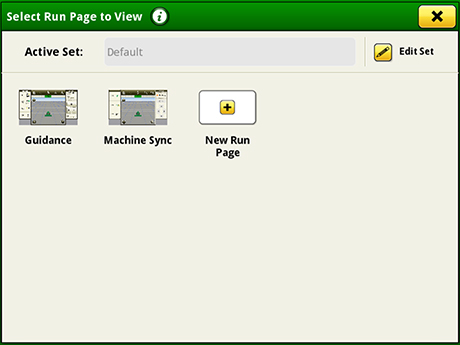 Layout Manager selection page
Layout Manager selection page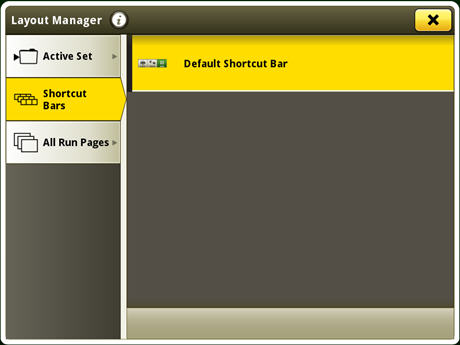 Layout Manager application
Layout Manager application- Easily create page views that meet user needs and that are also equipped with default run pages.
Language and units
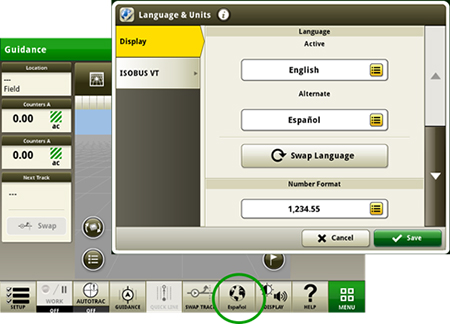 Switch between active and alternate language on the display
Switch between active and alternate language on the displayEasily switch between languages with the option to set the active and alternate language. Configure the shortcut bar to include the language toggle allows different individuals to easily switch the display between languages.
Flags
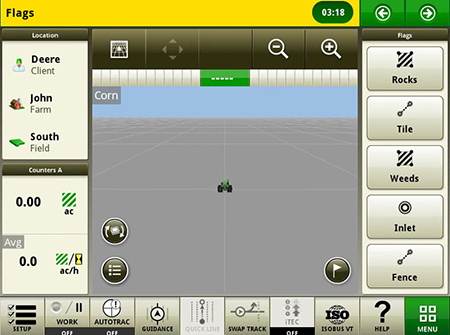 View of run page with flag options
View of run page with flag options- Mark areas in the field that need special attention such as rocks, tile lines, or weed pressure.
- Flags previously recorded on the G5, Gen 4, or GreenStar™ 3 2630 Display can be transferred between monitors.
- Flags previously recorded on the G5, Gen 4, or GreenStar™ 3 2630 Display can be transferred between monitors.
Users and access
Users and access allow the owner or manager to lock out certain functions to prevent operators from accessing or changing settings. Lock-out functions are managed with a defined pin for the administrator.
The G5 CommandCenter can be set to one of two profiles, administrator, or operator. The administrator profile is always set to the full access group. This group allows unlimited access to all the features and can lock and unlock features in the operator profile.
Machine Monitor
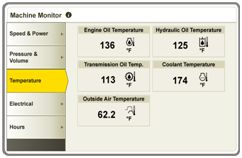 Machine Monitor page
Machine Monitor page- The Machine Monitor application provides you instantaneous readings about the status or condition of your machine.
- This application shows parameters such as engine speed, coolant temperature, and ground speed.
Work Monitor
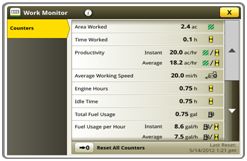 Work Monitor page
Work Monitor page- The Work Monitor application displays performance information about the task being performed by the machine.
- You are shown averages, totals, and productivity of the machine, such as area worked, average working speed, and fuel usage.
- Work set up places the settings needed to properly setup features such as AutoTrac™ guidance, Documentation, and Section Control in a single location. Settings include:
- Client, farm, and field
- Crop type
- Machine and implement dimensions
- Variety/hybrid and planting/seeding rates
- Variable rate prescriptions
- Product and application rates
- Application rates through the implement screens
Operator's Manual
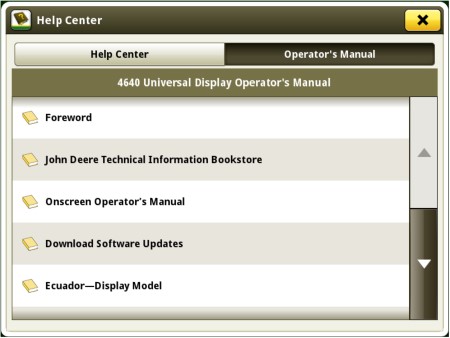 Access the latest operator’s manual on the display
Access the latest operator’s manual on the displayStay up to date on the latest displays, features, and enhancements with the Displays Operator’s Manual at the user’s fingertips. With each bundle update, the display automatically receives the latest Displays Operator’s Manual which means less time locating a paper copy and ensuring the most up-to-date information is always available.
Video capability
The video application on G5 displays has been redesigned to improve user interface and prepare for future enhancements. Features include the ability to name and configure cameras for viewing and scanning.
- Machines equipped with a G5 CommandCenter™, G5Plus CommandCenter, or G5Plus Universal are equipped with four analog video inputs. G5 Universal is equipped with one analog video input.
- You can set a variety of triggers. With each trigger, the image appears on the display.
Field boundaries
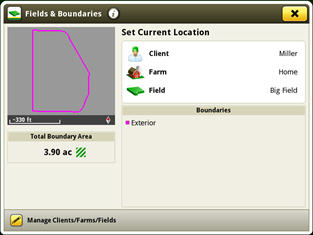 Boundary creation from coverage
Boundary creation from coverage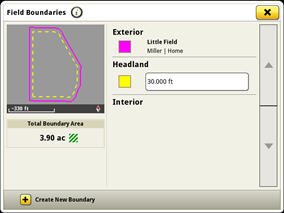 Headland creation
Headland creationManually drive field boundaries with the G5 / Gen4 CommandCenter™ or import existing boundary information from the G5 / Gen 4 / GreenStar 3 2630 Display or John Deere Operations Center. G5 / Gen 4 documentation data can be used to create boundaries from coverage within the John Deere Operations Center.
Dual-display mode
 Dual display
Dual display- G5 CommandCenter or G5Plus CommandCenter may be configured to run with the following John Deere displays connected at the cornerpost of a John Deere tractor:
- GreenStar 2 1800 Display
- GreenStar 2 2600 Display
- GreenStar 3 2630 Display
- 4640 Universal Display
- 4240 Universal Display
NOTE: Vehicle applications are always located on the G5 CommandCenter.
Automatic base station switching
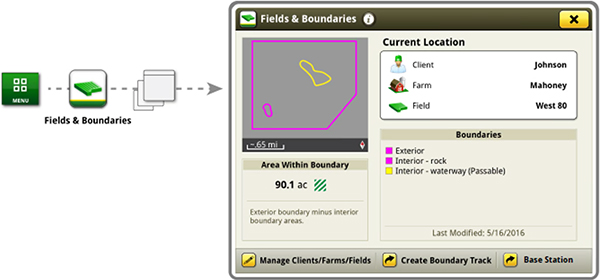 Setup base stations in Fields and Boundaries applications
Setup base stations in Fields and Boundaries applications- Producers using John Deere RTK Radio 450 or 900 can link a base station to a desired client, farm, or field. This allows automatic switching to the associated base station when changing fields. The ability to import base station assignments into Operations Center and send back to machines will be available at a later date.
Reduce the risk of data loss by wirelessly sending and receiving data
G5 applications with renewable license allow data to be transferred from the display to the John Deere Operations Center for job reporting and analysis using Wireless Data Transfer (WDT) or Data Sync.
- With WDT, you can manually send data to the John Deere Operations Center for review.
- Data Sync automatically sends your data to the Operations Center, avoiding the need for manually exporting the data.
Wirelessly sending data helps you save time and money while increasing productivity. Wirelessly transfer setup, prescription, and documentation files securely between office, mobile devices, eliminating the need for USB transfer. This increases your uptime and productivity, reduces the risk of data loss, and enables easy data sharing and more timely decision making.
Through the John Deere Operations Center, you are in control and can easily share files with a John Deere dealer and other trusted advisers.
NOTE: For users in areas of poor cellular coverage, data can be exported using a USB flash drive.


